Seesaw Student Login
Note: These instructions are for students logging in. For Seesaw Parent and Family app login instructions, click here.
When signing into Seesaw, it should not prompt you for a password change and/or code.
To log in, please do the following:
- Open the Seesaw Class app.
- Press I'm a Student.
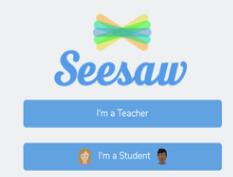
- Do not log in on this screen. Instead, press the Sign In with Google button.
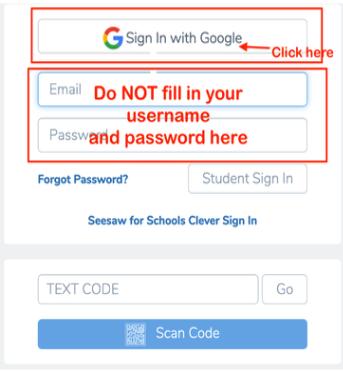
- Log in with your child's SPS Google login information.
If you see a popup that Seesaw wants to use Google.com to sign in, press Continue to proceed to the login page.
This site provides information using PDF, visit this link to download the Adobe Acrobat Reader DC software.
