iPad Backup Instructions
As with any technology, sometimes iPads have technical issues and it is important to protect your work by setting up automatic backups of your student iPad.
There are two main backup functions: iCloud backup and Notability backup. In order to ensure that all work is backed up, please ensure that both functions are set up and enabled, as per these instructions:
iCloud Backup
- Open the Settings icon on the iPad.
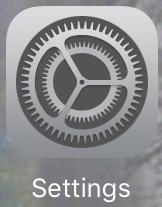
- Tap your name on the top left of the screen.
- Tap iCloud on the right side of the screen.
- Tap Cloud Backup.
- Ensure that Back Up This iPad is set to on (green, not white).
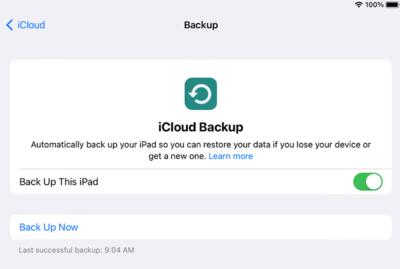
- Look at the "Last Backup" time and ensure that it is recent. If not, tap Back Up Now.
Notability Backup
- Open the Notability app on the iPad.
- Tap the gear in the bottom left corner of Notability's toolbar.

- Tap Auto-Backup.
- Tap Google Drive.
- Log in using your full school email address.
- Tap Allow if prompted after logging in.
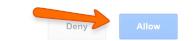
- Tap Subjects to Back Up, make sure all subjects are selected, then tap Back.
- For File Format, select Note.
- Tap Close.
- Watch until the progress circle in the bottom left corner completes.
Notability's notes will automatically back up to Google Drive going forward.
Please note: Enabling Notability "Safe Mode" may disable the backup. Please re-enable the backup if you use Safe Mode at any time.
This site provides information using PDF, visit this link to download the Adobe Acrobat Reader DC software.
