Translate a Document OR a web page on this site Using Google Translate
If you would like to translate a document using Google Translate, please follow these steps:
- Download and save the document you would like to translate.
- In your browser, go to Google Translate: https://translate.google.com/
- At the top of the page, click Documents (see image below).
- Choose the languages to translate from (at left) and translate to (at right). (To automatically set the original language of a document, click Detect Language.)
- Click Browse your computer.
- Select the file you want to translate.
- Click Translate and wait for the document to finish translating.
- Click Download translation to download your translated document.
Please note that limitations associated with utilizing Google Translate to translate documents may include: character limits, formatting issues, translation functionality not being available on some screens or devices, translation accuracy, and text in images and scanned .pdf pages in the output document being available but not translated.
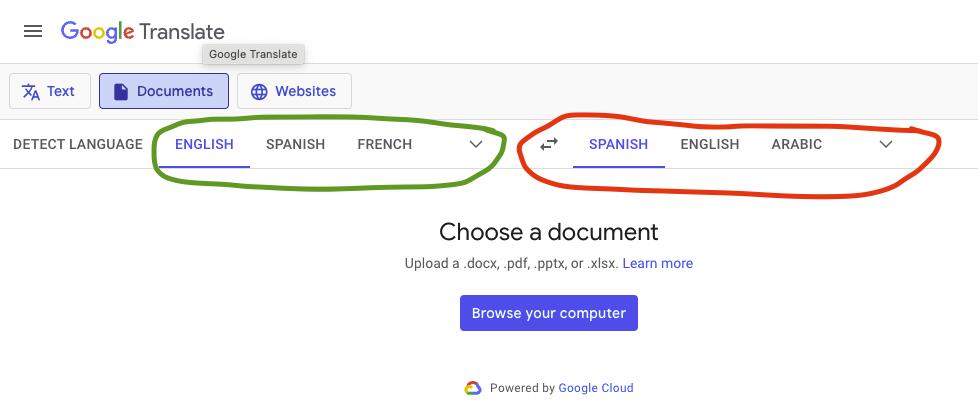
If you would like to utilize the Google Translate feature to translate a page on the Shrewsbury Public Schools (SPS) Website, please follow these steps:
- scroll to the bottom of the SPS web page
- click the inverted triangle next to the google logo

- select the language you would like the page translated to
- District and Building Contact Information
- Information and Resources
- RISE Program
- Child Find Notification
- DESE Special Education
- Occupational Therapy
- Section 504 Resources
- Speech & Language Therapy
- Supporting Students with Social and Emotional Challenges
- Special Education Parent Advisory Council (SEPAC)
- Translate a Document or Website Page
This site provides information using PDF, visit this link to download the Adobe Acrobat Reader DC software.
