Schoology Directions for Parents to Set Email Notifications
If you have a Schoology parent account, you can choose to receive daily or weekly email reports of your student’s Schoology activity. You can also choose to receive email notifications when your student has not submitted an assignment that was due.
Log into your Schoology account as a parent.
Select the pull-down arrow at the upper right corner of your screen.
Select “Settings.”
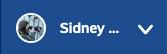

To receive email summaries of your child's Schoology activity, set email summary to “On.”
Choose to repeat daily or weekly.
Select the time of day you would like to receive the email.
If you chose weekly, select the day of the week on which you want to receive the email.
If you would like to receive additional emails if a due date passes without a submission from your child, set overdue submissions email to “On.”
Remember to “Save Changes.”
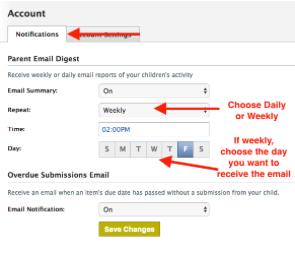
If you have not yet set up a parent Schoology account, go here for directions.
This site provides information using PDF, visit this link to download the Adobe Acrobat Reader DC software.
