Contacting Staff via ParentSquare
Staff members may be contacted via ParentSquare. This process requires logging to your ParentSquare account. If you have not done so before, please see this page for instructions.
Via the ParentSquare Mobile App
If you know the name of the staff member you wish to contact:
- On the bottom icon menu, tap Messages.
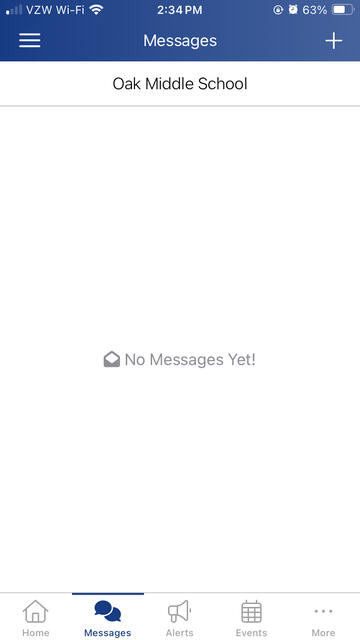
- On the top right corner, tap the white plus sign.
- Tap Message.
- On the top tabs, tap Search Everyone.
- Type the name of the staff member you wish to contact.
- Tap their name in the search results. You will see a checkmark to the right of their name.
- Tap Add in the top right corner.
- Type your message and tap Send.
If you do not know the name of the staff member you wish to contact:
- On the bottom icon menu, tap More.
- Tap Directory.
- Tap the name of your child's school. You will be brought to a directory of the staff members of the school. You can send a message to any of them using the instructions above.
Via the ParentSquare Website
If you know the name of the staff member you wish to contact:
- On the left menu, beneath the Communicate header, click Messages.
- Click New Message.
- On the Recipients box, start typing the name of the staff member whom you wish to contact. When the autocomplete options appear, click the name of the staff member.
- In the Message box, type your message.
- Click Send.
If you do not know the name of the staff member you wish to contact:
- On the left menu, click Explore.
- Beneath Explore, click Directory.
- You will be brought to a directory of the staff members of the school. You can send a message to any of them using the instructions above.
This site provides information using PDF, visit this link to download the Adobe Acrobat Reader DC software.
